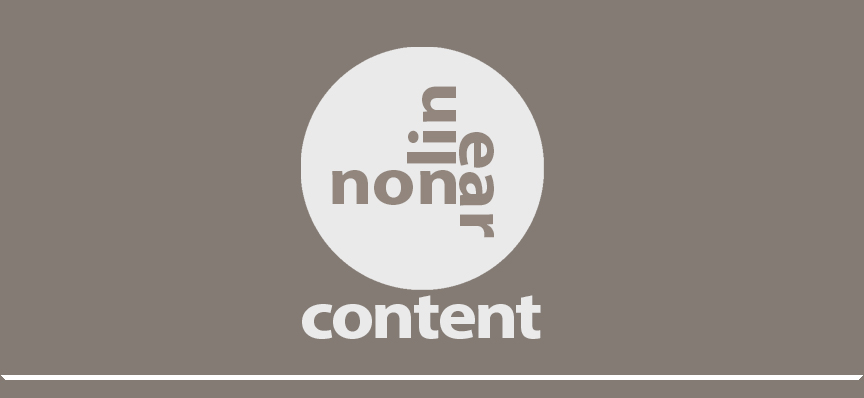WRITTEN & SHOT ON iPHONE BY: STEVE HOLLOWAY
Take control of every aspect of your images. Post Production includes how to guides for onboard corrections and offloaded post production processes. You’ll also find skill building references that include Working With Files, File Naming, Onboard Adjustments, Offboard Workflow, Retaining Detail when Resizing Images, Onboard Apps, Offboard Editing and Skill Building Resources.
- 04A General practices.
- 04B Assemblages and abstractions.
- 04C Change the composition of an image.
- 04D Color correction vs color grading.
- 04E Create motion with Live Photo.
- 04F Resize images and retain detail.
- 04G Software and skill building resources.
- 04H On device apps.
- 04I Off board software.

WORKING WITH FILES: I never work on the original image. For onboard, in-camera corrections, I make a Live Photo duplicate first and work on the duplicate. Offloading an image by default creates a duplicate in the offloaded image. Both methods preserve the original image for later use/reference. No mater what I do to the duplicate, I can always “fall back” to the original and start over.
FILE NAMING: When working on a JPEG (JPG) or a Photoshop Document (PSD), I create a new saved file giving it a short, descriptive name. I include the letters WIP in the name to identify it as work in progress. I also keep the original image number as part of the file name in case I need to go back to the original later.
So “IMG 0811” becomes “Gulls in Flight WIP IMG 0811.PSD” or “Gulls in Flight WIP IMG 0811.JPG”.
After the image has been resized for final use, the name is changed to “Gulls in Flight Final IMG 0811 864P”. The 864P is a quick reference to the finished image width.
ONBOARD ADJUSTMENTS: Before I offload images for post production, I look for images that could benefit from onboard adjustments first. How do you know which ones to adjust onboard? Early on, I found that there was some trial and error behind this decision. If I didn’t like what I had to work with offboard, I went back to my iPhone, made changes and tried those.
GOING OFFBOARD: Images that need complex post production are offloaded to a laptop file.
Images I offload generally go through this workflow:
- Color and density correction
- Perspective correction
- Select areas for special adjustment
- Color grade the image
- Save the image as a PSD for future changes
- Flatten the image and save as a JPEG image
- Resize the image for end use
- Save resized image with unique title
- I work with and save full size files until the image is finalized.
Then I resize it for final use. 1080 pixels wide for all social media and 864 pixels wide for blog posts. Why 864 pixels? After a lot of sizing tests, 864 pixels gave me a small file size for SEO and maintained image quality.

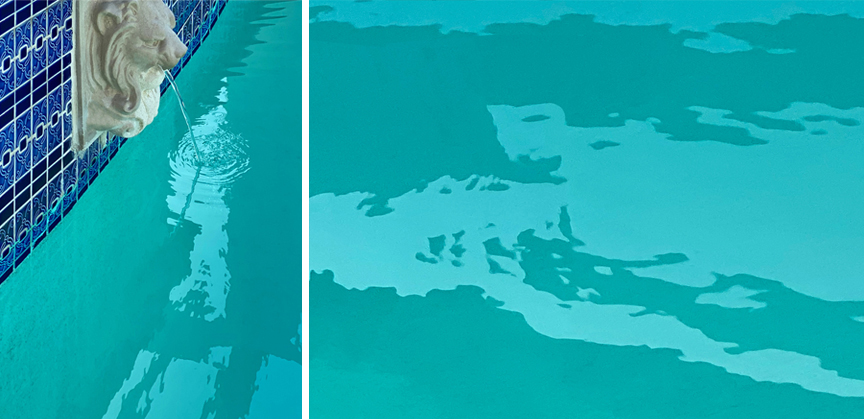
Pool Detail and Abstract Assemblage. When I shot the pool side detail image, I could see the potential for an image within the reflection. Captured on an iPhone 11 Pro Max with Beastgrip and Bluetooth release using natural light. Post production started with isolating the reflection in the water, deconstructing it into sections, inverting, rotating, distorting and assembling the elements into an abstract. Look at the lower half of the overall detail to find the area used
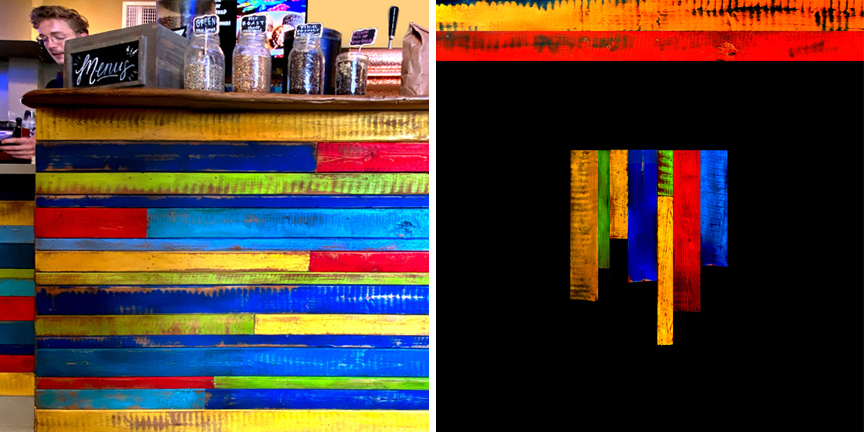
Reclaimed Wood Assemblage. The image of reclaimed wood on the front counter at Island Joe’s Coffee and Gallery, Padre Island, became the elements used in the Island Joe’s abstract assemblage. A second version of Joe’s abstract assemblage forms the chapter headers for Point of View. Captured on an iPhone 11 Pro Max with Beastgrip and Bluetooth release using natural light. Individual planks were selected, masked, sized, reassembled and adjusted for color and density.

The main reasons to change an image’s composition are to improve a subject’s placement and to direct the viewer’s focus in the frame.
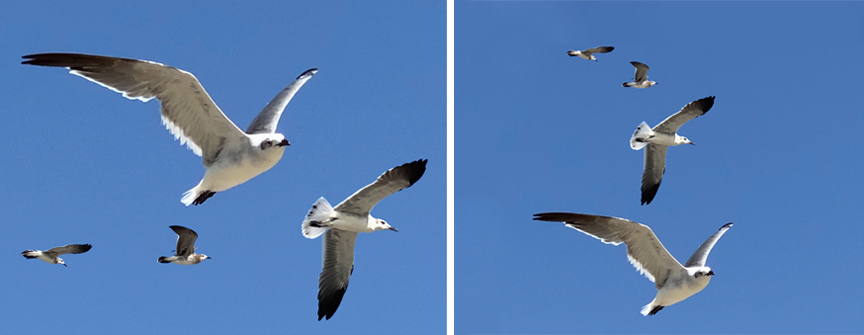
Before & After: Gulls in Flight original (left) was captured shooting hand held on an iPhone 11 Pro Max with Beastgrip and Bluetooth shutter release.
The original positioning of the gulls didn’t feel like it directed visual attention to any one subject. The angles and scale of the birds lent itself to using an arc composition to create a sense of the birds catching the wind and going up and off to the left and, at the same time, lead the viewer’s eye from the top of the frame down to the predominant bird at the bottom.
Gulls in Flight Post Production
- Offload the image and open in Photoshop Elements
- Duplicate the background layer of the original image in a second layer
- Individually select each bird, copy it and paste into a separate layer
- Duplicate the background again creating another layer under the bird layers
- Use the airbrush mode of the brush function to paint over each bird by sampling the sky colors to seamlessly delete the original birds and create a blue sky background
- Finally, rearrange each bird one by one to create an arc composition
- Save the file as a Photoshop Document (PSD) with WIP (work in progress) in the name to easily identify for future changes
- Flattened the image then select and copy the flattened image
- Use the undo command in the history to undo the flatten command and retain all the layers
- Under File and New, choose Image from Clipboard and a new image of the flattened original was created
- Flatten the new image and save as a JPEG (JPG) file
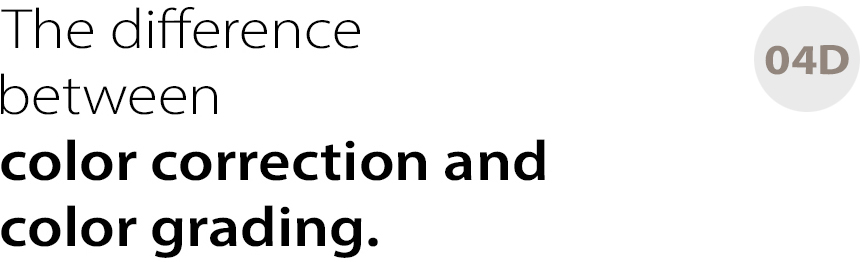
Color correction is tasked with cleaning up and correcting any color shift and adjusting saturation to achieve a natural look in your image.
Color grading then goes on to define your visual style.
Borrowed from filmmaking, color grading is tasked with achieving the visual look you want for an image or group of images. Do you want vivid colors? Muted colors? Monochrome? Low contrast? High Contrast?
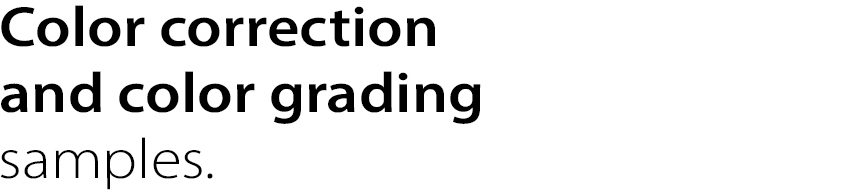
The samples below start with the original JPEG file offloaded from the iPhone library.
The original, unadjusted image (below left) was captured with the iPhone 14 Pro Max, shooting the still life on a dining room table, handheld using a Beastgrip and Bluetooth remote trigger (my everyday setup), under natural overhead tungsten lights.

Color Correction. The original image (left) is shown straight out of the iPhone. It’s a great example of how good a job the iPhone does capturing an image using just the scene’s natural light. The color corrected image (right) shows the subtle brightening up overall plus the small color saturation correction to give the platter and apples more visual “pop”.

Color Graded Images. Here are two color grading examples. Both retain the main subject’s vivid color and brightness then grade the backgrounds adding a low key color grade to the image (left) and a slightly muted sepia shift (right).
Post Production Tip: Always adjust/correct density (levels) before correcting color.

I capture all of my images with the iPhone Live Photo mode. Why? Because Live Photo gives me more options in post production.
Live Photo mode captures a high resolution key image and a lower resolution 3 second video clip starting 1.5 seconds before and running 1.5 seconds after the key photo is captured.
Later, you can choose to use that key image or add an option. Loop plays the video over and over. Bounce plays the video forward and backward. And Long Exposure uses AI to merge the images together and form a blur emulating a conventional long exposure.
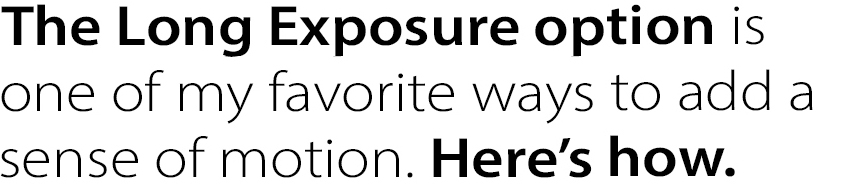
Start by making two duplicates of the original Live Photo image (making two copies preserves the original).
Choose the Long Exposure option in one of the images and leave the other image as is.
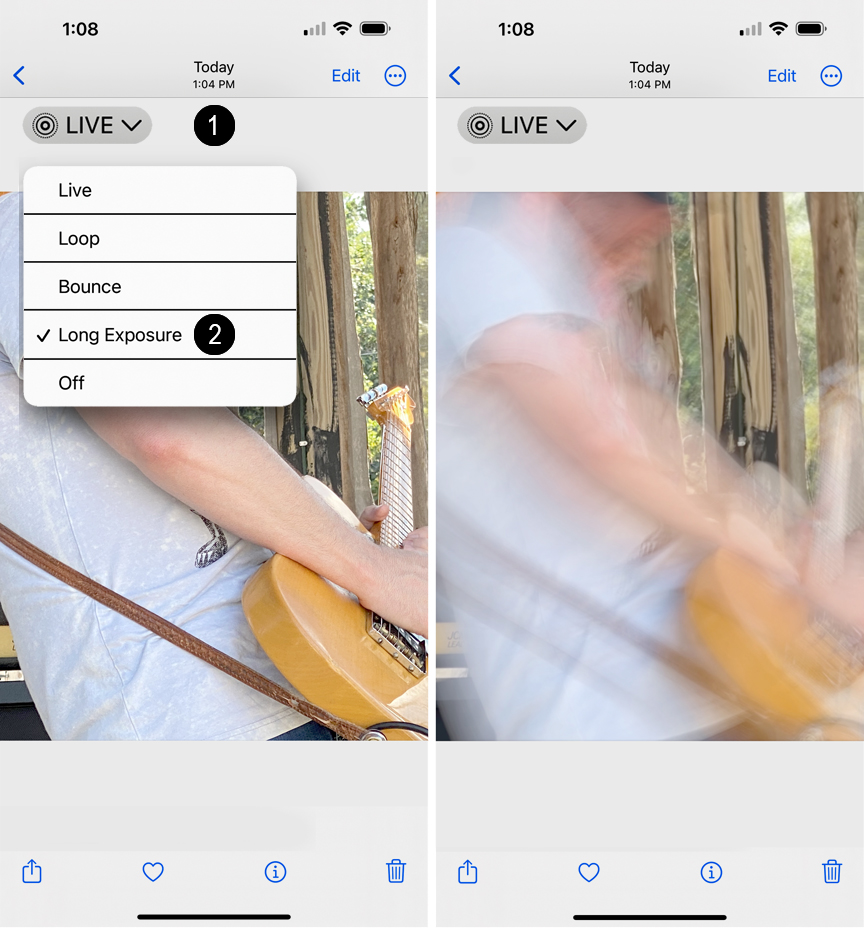
To add a motion blur: 1) Tap on Live Photo, 2) Tap on Long Exposure. Image will process and produce the results on the right.
Next, offload the original image and the blurred image to Photoshop Elements.

Before & After. To create a sense of motion in this image of guitarist Brance Arnold, post production started by combining just the arm and hand section of the iPhone Live image Long Exposure to the original then converting it to monochrome.
I made some brightness and contrast adjustments, cleaned up the final image, deleted some background objects (the bottle on the right edge for example) and saved the first as a Photoshop Document then as a full size JPEG file.
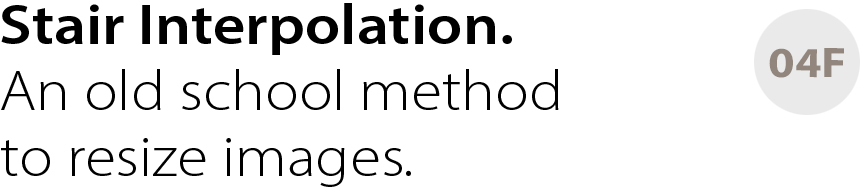
Stair Interpolation. The idea behind Stair Interpolation is simple. Imagine two pixels in an original image. To increase the image size by, say, 200% in one step, you add the space of two pixels between the original pixels, then rely on software to “guess” what should be in that space.
With Stair Interpolation, you increase the image size in small, 10% increments. By using bilinear or bicubic interpolation to increase the image size 110% over and over, you increase the space between pixels by only 10% each step – 1:10th of a pixel. At 10%, the software is able to do an excellent job of filing in the space.

Today there are AI options for upsizing and sharpening images to use in 300dpi prints. Functions that are part of a parent editing software/app create noise as they sharpen. So much noise that it is as noticeable as the lack of sharpness.
One option, Topaz Labs AI, has been the benchmark for image enhancement since it was founded in 2006. Topazoffers Photo AI, an image denoise, sharpen and object removal tool for $199.00 and Gigapixel, an image “super scaling” software to enlarge images for $99.00.
They also offer a Cloud Service that allows you to upload your image for denoise and sharpening then download your finished image. How much does it cost? The service is offered using credits you purchase (either monthly or one time). Your finished image file size determines the credits charged and the number of credits purchased and how you purchase them determines the cost per credit.
A one time purchase of 400 credits is $78.00. A 128MP file output is 27 credits or $5.27.
If your images are used primarily for high resolution print output, you can justify the cost of investing in the Topaz Labs apps.

My primary image use is screen resolution reproduction so I couldn’t justify the cost and the additional post production workflow demands of adding Topaz products.
The solution I’ve turned to for prints may seem too simple.
I started using Prints to Canvas in Portland, Oregon. This is a boutique lab.
Jared the owner reviews every file and applies the best combination of denoising, sharpening and upsizing software (including Topaz Labs products) before outputting to print.
The process is simple.
- Upload your image.
- Select the size and canvas or paper you want.
- Jared builds your artwork, handcrafting and sharpening and color profile the best software to produce your high resolution, high quality print.

Here is a deep dive into the software I use and why, other software that might fit your workflow and resources to develop you post production skill set.

Lightroom. The Lightroom app for iPhone includes a camera function that gives you direct control of the iPhone Cameras and let’s you choose which lens to shoot with. It also gives you the option to shoot full auto or go to manual and set exposure, color balance and effects. Plus post production options including image color correction, color grading and the ability to download or create presets to develop a visual style.
If you upgrade to Lightroom Premium for $10.00/month, you can take advantage of generative AI object removal, face retouch and saved color grading presets.
Slow Shutter Cam. The Slow Shutter app gives you image capture control letting you capture motion blurs and light trails. Effects you might have thought you could only get with a DSLR.
Photoshop for iPhone. In February, 2025, Adobe introduced Photoshop for iPhone bringing many desktop functions including layers, masking and blending to your iPhone. Includes generative AI. Free to download with core functions. $7.99/month upgrades you to premium functions.

Photoshop Elements is my go-to offboard software for images that require complex changes and adjustments.
And for creating graphics, infographics, logo types and type graphics, from scratch, for original design objects used in everything from blog graphics to social media posts.
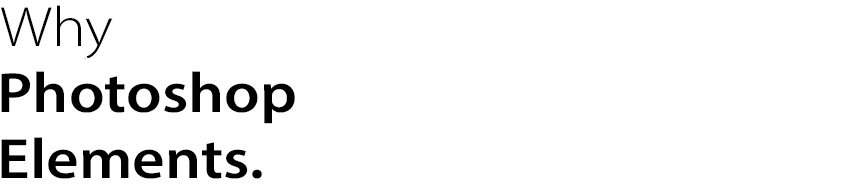
Photoshop has evolved into the monthly/annual subscription powerhouse, Photoshop CC. Still, I run Photoshop Elements Here’s why.
When I started using Photoshop, it was pretty much limited to creating adjustment and edit layers using manually selected image sections for adjustment. There were auto-select options available but they usually created jagged, pixelated outlines that couldn’t be seamlessly blended.
So I learned how to use the Photoshop core functions. To manually make precise, complex selections and to adjust and seamlessly blend those selections into an image.
Over the years Photoshop has added more and more features but I keep finding myself relying on those same core functions I’ve used since digital cameras were introduced.
Photoshop Elements has a one-time, $99.99 purchase price.
Photoshop Elements. Photoshop Elements has all the functions I’ve used for years plus a set of automated selection options and edits to change, smooth and adjust faces, heal blemishes and change backgrounds.
For video post production, add Photoshop Premier for a one-time purchase price of $50.00.
Adobe’s Photoshop is priced at $19.99 per month ($239.88 annually) There are pro shooters that rely on Photoshop CC and/or Lightroom CC everyday but, for me, the expense didn’t make sense.
Plus, if you’re looking at setting up Lightroom or Photoshop but don’t have any experience with Photoshop, Photoshop Elements is an affordable introduction to Photoshop.
Online resources. For Photoshop Elements tutorials, I search the Photoshop function I’m working adding “How To Gurus” in the search term. For example How You Can Use Photoshop Elements to Change A Background How To Gurus brings up a how to guide for selecting a subject and changing the image background. There is no charge to view an individual You Tube How To Guru tutorial. How To Gurus also offers online software training. Their complete Photoshop Elements course is under $40.00.

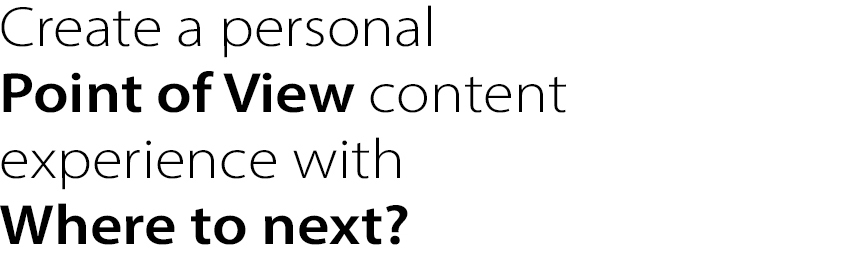
Jump to any Point of View how to guide, process deep dive or a pre iPhone portfolio plus how influences shape the storytelling process and a memoir that looks at the story behind the stories and to Nonlinear Content galleries and stories.

Introduction
Become a storyteller
Technology
- 02A Digital evolution.
- 02B Annie Leibovitz.
- 02C From Batman to the iPhone.
- 02D Henri Cartier-Bresson’s Leica.
- 02E Moving from film to digital to iPhone.
- 02F The self portrait series.
- 02G iPhone camera rigging.

- 03A Working with light.
- 03B The scout.
- 03C Shooting during the golden hour.
- 03D Photographing people.
- 03E Details, shadows, shapes and textures.
- 03F Plate shots and reflections.
- 03G Feed your passions.
- 03H People and food, two favorites.
- 03I On the road.
- 03J Wall art (it’s not what you think).
- 03K Transitional images.
- 03L Night photography.

- 04B Assemblages and abstractions.
- 04C Change the composition of an image.
- 04D Color correction vs color grading.
- 04E Create motion with Live Photo.
- 04F Resize images and retain detail.
- 04G Software and skill building resources.
- 04H On device apps.
- 04I Offboard resources.

- 05A Two key iPhone features.
- 05B Camera and light kit ideas.
- 05C Copied on iPhone.
- 05D Learning post production.
- 05E Designing with type.
- 05F Learning from cinema.
- 05G The three lens solution.